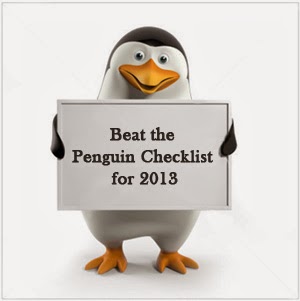If you are a regular reader of this blog, then you might be aware that I have shared lots of tips and tricks to improve blog performance and ranking. My earlier posts focus on some best and working ways to increase traffic to new blog, blog page views, increase blog followers, email subscribers, increase number of comments on blog posts etc. All those ways also work best to build blog readership. Today, I want to grab your attention on a tip that suited best to improve readership around blog. I have tested this tip on my blog and really got amazing results. Lets learn about this tip in detail.
How to Increase Blog Readership?
If you are new on this blog, then I strongly recommend you to read my earlier posts that work awesome to improve readership around our blog. You’ll surely get productive results for your blog. Please check below articles.Now let’s focus on today’s tip to build solid readership.
Do you ever heard about Roundup Posts? If no, then let me explain you what are these and how they are beneficial for improving our blog readership.
Roundup posts are simply the compilation of other posts that comes under same topic.
For example: In one of my earlier post, I shared a roundup post that was not based on any new topic. It was just a collection of some other posts that comes under the same category of Blogger SEO Tips. Check below link for more clear idea.
So, now you are properly aware with the concept of roundup posts. It’s time to learn that how they can help us to increase our blog readership. Below are some points that will help you to understand the benefits of roundup posts.
1# Attract New Visitors
Sometime it happen that new visitors land on our blog. They are new, that means they are not aware with our previously published posts. In that case, roundup posts works awesome to attract them towards our other posts. They spend more time on our blog to read more content. This will also help us to decrease our blog bounce rate.2# Increase Blog Comments
These types of posts will be a recap for our regular readers. If they have missed our previous posts due to any reason, then we can expect a handful of valuable comments on our old posts. It’ll also help us to increase our blog comments.3# Internal Linking
Roundup posts play a vital role to build solid internal linking between our blog posts. We just need to keep importance of using anchor text correctly in our mind to optimize our internal links.Optimized internal links will help us to maintain our blog readership. Read below article to know the role of internal linking in better readership.
4# Increase Blog Page Views
I like this point the most. Such posts are really helpful to increase blog page views. We can definitely notice an instant spike in our traffic stats. Our regular page views will increase by publishing such type of posts.So, these are the top 4 benefits on roundup posts in blog readership. Let see how to choose posts to make such compilation more SEO friendly and interesting.
How to Choose Posts for Roundup?
We should compile those posts that come under same category. It’ll be best to choose those posts which cover the same topic so that our roundup post become more keyword rich and detailed on particular topic. These types of posts easily get high ranking in search results.Below is the list of all roundup posts that I have made till yet on this blog. Please take a look at all of them. It’ll help you more to choose your blog posts in a better way for making roundup of them.
Final Words!
This was the today’s tip on how to increase readership of your blog. I must recommend you to compile and publish such a post in your blog and notice the increment in your blog page views. It’ll be productive for you.Please do let me if it creates any difference for you or not? Wish you best of luck for your blogging success. Happy Blogging!