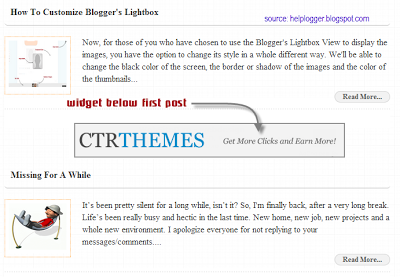To get that vintage Instagram effect for your pictures you don't have to use a program, now you can use CSS and get a similar result! We will apply a shadow inside the image, add a border, put a color in it, and on top of our image, add another semitransparent image with a grunge style that will give a vintage touch.
See an example below: move the mouse pointer onto the image and it changes back to normal - notice that borders remain the same.

See an example below: move the mouse pointer onto the image and it changes back to normal - notice that borders remain the same.

Obviously there will be images that will fit better these effects than others, but regardless of that we do, there should be made a few observations:
- this effect is made with CSS and it will not recognize some browsers, especially Internet Explorer. So this effect might not work on older versions of IE.
- The images are not centered, you will have to align them to the left (default) or to the right.
- this effect is made with CSS and it will not recognize some browsers, especially Internet Explorer. So this effect might not work on older versions of IE.
- The images are not centered, you will have to align them to the left (default) or to the right.
Now let's add the CSS code for applying this vintage Instagram effect on our images in our template.
Adding a Vintage Effect to Blogger Images
Step 1. From your Blogger dashboard > go to Template > Edit HTML
Step 2. Click anywhere inside the code area and press the CTRL + F keys to open Blogger' search box
Step 3. Type or paste the following tag inside the search box:
Step 6. Finally, add the following HTML code inside the HTML part of your posts each time you want to apply the vintage effect to an image:
And that's it, with this little experiment you can have your vintage-style images using CSS only.
Adding a Vintage Effect to Blogger Images
Step 1. From your Blogger dashboard > go to Template > Edit HTML
Step 2. Click anywhere inside the code area and press the CTRL + F keys to open Blogger' search box
Step 3. Type or paste the following tag inside the search box:
</head>Step 4. Just above it, add the following CSS style:
<style>Note: The line in bold that corresponds to the color of the image, can be changed to any other color; here are some examples of traditional vintage:
.vintage img {
padding:0;
float:left;
}
.vintage {
border:10px solid #000;
position: relative;
float: left; /* Change to right if you want the images to be aligned to the right */
margin-right: 20px;
margin-bottom: 20px;
}
.vintage:before {
content: "";
display: block;
position: absolute;
top: 0;
bottom: 0;
left: 0;
right: 0;
background-color: rgba(255,102,0, 0.6); /* sepia */
background-image:url(https://blogger.googleusercontent.com/img/b/R29vZ2xl/AVvXsEj6cjp22gH5iE8YSevAlrGewMnK3SqQLgz_j2L9zgLe0Ohu1ejLgMoM85Gr92yspiBVBKf9OTFtr0p8qypNF-8Kh4Ickxm428K3KlVWLycE8kuAGAeFDhXf3rcjBfEyvyGNRnVICepyRGs/s0/grunge.png);
background-size: cover;
box-shadow: inset 0 0 50px #000, inset 0 0 50px #000, inset 0 0 50px #000;
-moz-transition: all 1s;
-webkit-transition: all 1s;
-o-transition: all 1s;
transition: all .1s;
}
.vintage:hover:before {
background: none;
box-shadow:none;
-moz-transition: all 1s;
-webkit-transition: all 1s;
-o-transition: all 1s;
transition: all .1s;
}
</style>
background-color: rgba(0,0,255, 0.5); /* blue */If you want the image to not change to its original state on mouse hover, then remove the last code:
background-color: rgba(0,255,0, 0.5); /* green */
background-color: rgba(0,255,255, 0.5); /* cyan */
background-color: rgba(255,0,0, 0.5); /* red */
background-color: rgba(255,0,240, 0.5); /* violet */
.vintage:hover:before {Step 5. After you've made your changes, click on Save Template
background: none;
box-shadow:none;
-moz-transition: all 1s;
-webkit-transition: all 1s;
-o-transition: all 1s;
transition: all .1s;
}
Step 6. Finally, add the following HTML code inside the HTML part of your posts each time you want to apply the vintage effect to an image:
<div class="vintage">Replace the text in blue with the url of your picture.
<img border="0" src="URL of the image" /></div>
<div style="clear: both;"/>
And that's it, with this little experiment you can have your vintage-style images using CSS only.